Review your work
Listen to your playingEffective practice includes listening to yourself play ("facing the music"). After every Cadenza rehearsal you save, the program will present your audio in the the Review Window, pictured below, allowing your to explore and learn from your recent performance. Alternatively, you can call up any previously saved rehearsal with Review > Review Rehearsal, which will bring up the Review Window for that rehearsal.
The Review Window allows to you hear your playing in the context of the complete composition, adjust the mix between solo, accompaniment, export audio files, and control various aspects of the interaction.
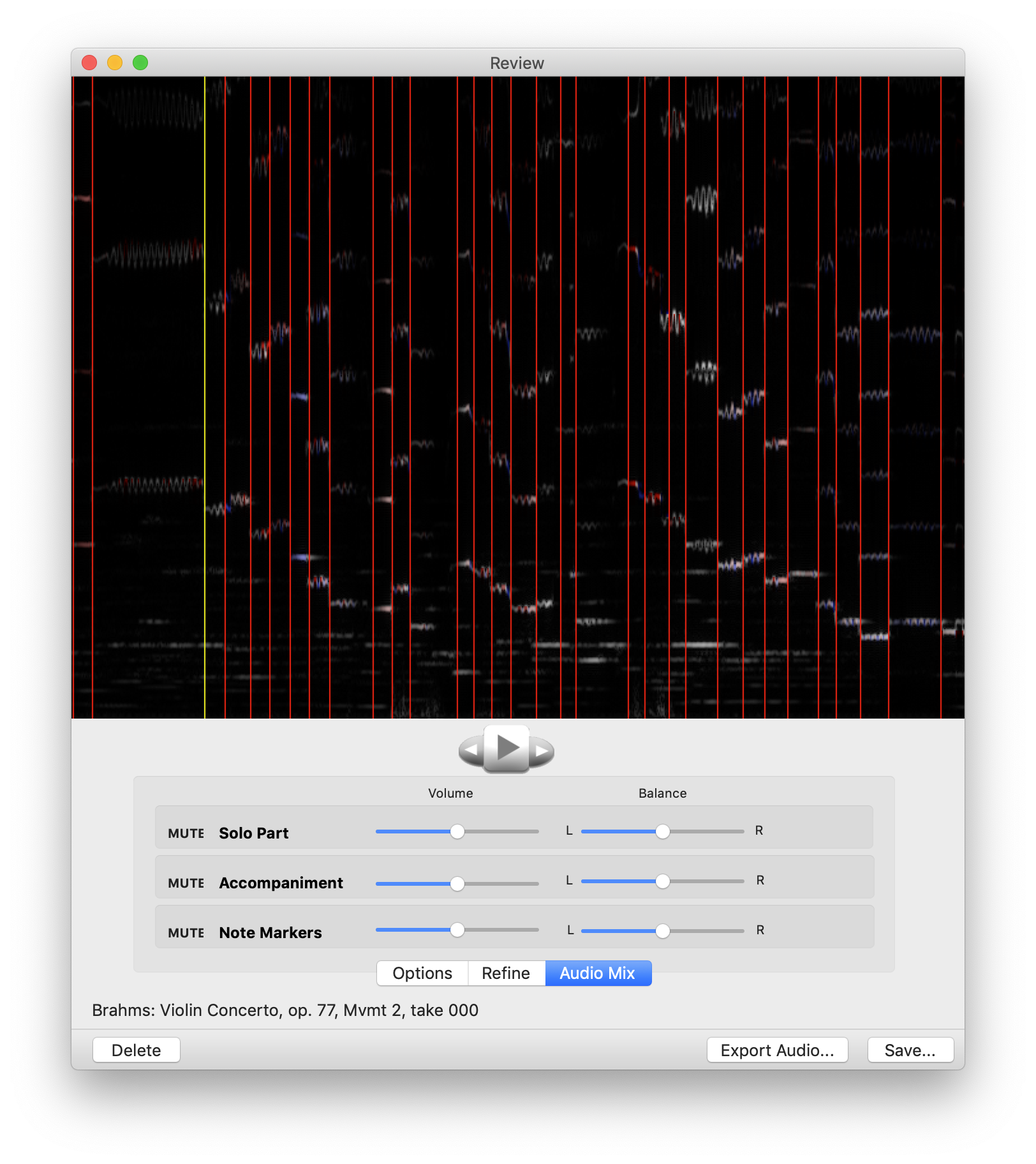
The red vertical lines in the Review Window show note onset positions while the green line in the window highlights your current position. If you press the "play" button (the large triangular button in the center of the window) your audio will play, starting from the currently highlighted note, with the blue line tracing the playback position. When audio is playing, the play button becomes a stop button (large square); press this button to stop the playback. You can navigate forward or backward through the audio rehersal, note-by-note, with the smaller "left" and "right" triangular buttons on either side of the play/stop button. For more convenient usage you can use the following keyboard shortcuts:
Keyboard shortcuts
p = play from the current position
q = stop playing
f = move one note to the right
b = move one note to the left
e = move current note to the place where you stopped playing the audio
(F and B will move forward and backward in bigger increments)
p = play from the current position
q = stop playing
f = move one note to the right
b = move one note to the left
e = move current note to the place where you stopped playing the audio
(F and B will move forward and backward in bigger increments)
The Review Window is coordinated with the music score so that, during playback, the current score note is highlighted. The two windows use the same color scheme in which green denotes the current position and blue gives the playback position (or note). You can also move to a different position by clicking on a note in the score. The keyboard shorcuts will work in either the Review Window or the score.
The Review window allows you to toggle between three control panels: the "Options", "Refine", and "Audio Mix" panels.
The Audio Mix panel (shown above) allows you to control the stereo mix between your solo audio, the accompaniemnt audio, and the note markers which identify the onset of each note. The "Mute" buttons allow you to mute any one of these sources. If you are listening only with the music in mind, you will likely want to mute the Note Markers channel.
The Options panel allows you to choose the red markers that are visible.
The Refine panel helps you adjust the positions of the note markers (red lines) to prepare for training, discussed in the "Train Cadenza" section.