Play music
Adjust rehearsal settings.Go to Play > Rehearsal Settings to adjust some basic settings.
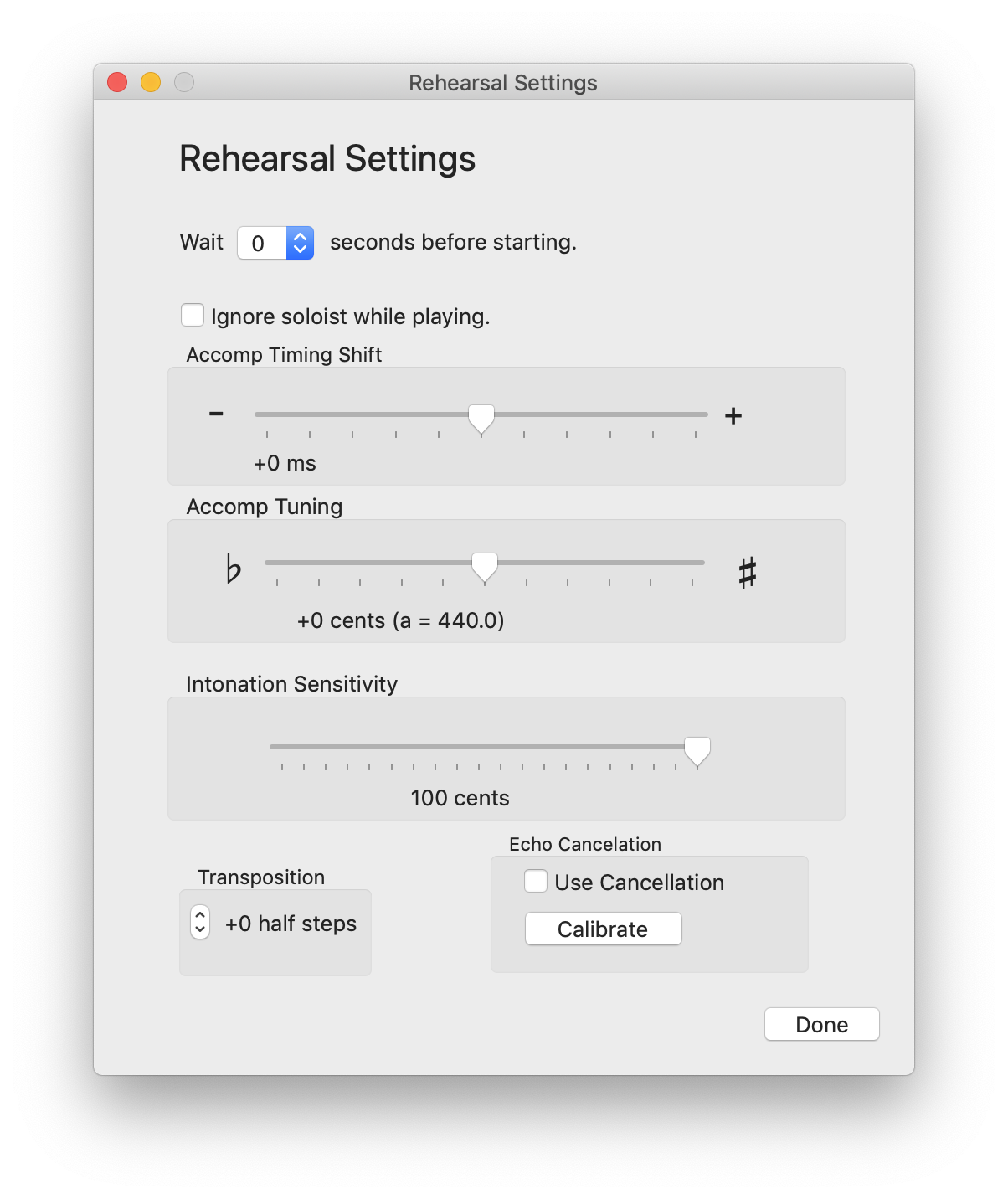
Wait seconds before starting
Choose the number of seconds before the rehearsal will begin. This is useful if you need time to get ready.
Ignore soloist while playing (Requires upgrade)
With this option Cadenza will not respond to your playing.
Accomp Timing Shift (Requires upgrade)
Adjust the entire accompaniment earlier or later, if the accompaiment seems to consistently lag behind or push ahead. This is rarely needed.
Accomp Tuning (Requires upgrade)
Adjust the global tuning of the accompaiment with the flatter/sharper slider.
Intonation Sensitivity (Requires upgrade)
The note heads of the score are colored to visualize your intonation. Intonation is measured in relation to equal temperament with A=440, with red indicating sharp and blue indicating flat (in relation to equal tempered standard). The slider chooses the amont of pitch discrepancy that will result in the coloring of a note head. 100 cents is a half step; 50 is a quarter step, etc.
Tranposition (Requires upgrade)
Transpose the accompaniment audio by this number of half steps. This is useful when you wish to play a score written with a different transposition than your instrument. For instance, if you wish to play a violin piece on the Bb clarinet you would choose -2 since the Bb clarinet sounds 2 half steps lower than printed. Best results achieved when the transposition is within a couple of half steps.
The transposition option is also useful when you wish to play in a different octave than what is printed in the score. In this case you would transpose by 12 half steps up or down. Cadenza now is expecting you to play in a different octave than that indicated in the score, though the octave of the accompaniment output will not change. You can verify that you have chosen the octave transposition correctly by listening to your recorded audio with the "plucks" option. The plucks, which indicate the notes Cadenza is expecting, should sound in the same octave you are playing.
Echo Cancelation
Use echo cancelation to compensate for the speakers' contribution to the microphone. You would do this when you are using external speakers (not headphones) and you don't have a microphone mounted on your instrument (remember to never use your computer's onboard speakers with Cadenza). If you have changed anything with your room setting such as the positioning of the microphone or speakers, you should recalibrate using the Recalibrate button.